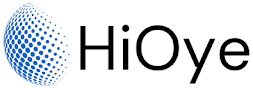What is RDP Remote Desktop Connection?
RDP stands for Remote Desktop Protocol. It's a protocol that allows you to connect to another computer over a network connection. RDP is based on the T-120 family of protocols and uses port 3389 by default.
RDP is a proprietary protocol developed by Microsoft, and it's used in Windows operating systems. RDP provides a user with a graphical interface to another computer. Using RDP, you can access the resources of another computer, such as files, applications, and printers.
Remote Desktop Protocol (RDP) is a Microsoft-proprietary protocol that allows a user to remotely connect to a computer running Microsoft Windows. It enables users to access and control a remote desktop from their own computer.
To use RDP on a Windows computer, you need to follow these steps:
Make sure that the Remote Desktop feature is enabled on the computer you want to connect to. To do this, go to the Start menu and search for "Remote Desktop Settings" and click on the result. In the Remote Desktop Settings window, make sure that the "Allow remote connections to this computer" option is enabled.
- On your own computer, open the Remote Desktop Connection app. You can do this by going to the Start menu and searching for "Remote Desktop Connection."
- In the Remote Desktop Connection window, enter the name or IP address of the computer you want to connect to in the "Computer" field.
- If prompted, enter the username and password for the computer you are connecting to.
- Click the "Connect" button to establish a connection to the remote computer.
Once connected, you will see the desktop of the remote computer and will be able to control it as if you were sitting in front of it. You can use the mouse and keyboard on your own computer to interact with the remote desktop.
Note: To use RDP, both the remote computer and your own computer must be connected to the internet. The remote computer must also have RDP enabled and you must have the correct login credentials to access it.
How to Use RDP Remote Desktop Connection:
To use RDP, you need two things: a client program on your computer and a server program on the remote computer. The most common RDP client is Microsoft Remote Desktop Connection, which is included in all versions of Windows starting with Windows XP. The RDP server is included in all versions of Windows starting with Windows 2000 Server.
When you connect to a remote computer using RDP, the RDP client creates a virtual channel over which the RDP server can send data. RDP uses encryption to secure the connection between the RDP client and RDP server.
RDP is a flexible protocol that can be used in a variety of scenarios. For example, you can use RDP to connect to a remote computer from your office or from home. You can also use RDP to create a virtual private network (VPN) connection between two computers.
There are many uses for RDP, but it's most commonly used to provide remote access to corporate resources, such as email, file servers, and applications. RDP is also commonly used by IT professionals to troubleshoot problems on remote computers.
RDP is a powerful tool, but it has its limitations. For example, RDP doesn't work with all types of applications. RDP also requires that the remote computer be turned on and connected to the network. And RDP can be slow over a high-latency connection.
Despite its limitations, RDP is a widely used protocol that provides a convenient way to access remote resources. RDP is particularly well suited for tasks that require a graphical interface, such as working with applications and browsing the web. RDP is also a good choice for tasks that need to be done on a remote computer, but don't require a high-bandwidth connection, such as email and file transfer.