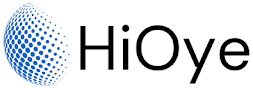One of the benefits of Chrome extensions is that they are easy to install and use. You can find a wide variety of extensions in the Chrome web store, ranging from ad blockers and password managers to language translation tools and custom themes. To install an extension, simply click on the "Add to Chrome" button, and the extension will be automatically added to your browser.
Another advantage of Chrome extensions is their versatility. They can be used to customize the appearance of the Chrome browser, add new features to websites, and integrate with other web services. For example, you can use an extension to block ads on websites, save passwords securely, or translate a page into a different language.
In conclusion, Chrome extensions are a valuable tool for anyone who uses the Chrome web browser. Whether you want to improve your online security, customize your browsing experience, or add new features to websites, there is likely a Chrome extension that can help you. So why not give them a try and see how they can enhance your web browsing experience.
How to Install or Remove a Firefox Addons:
Installing or removing a Firefox addon or extension is a simple process.
Installing A Firefox Addon or Extension:
- To install, simply click on the Alt Key to show a menu of Firefox.
- Select Tools From Menu and Click on "Add-ons and themes".
- Search Find more add-ons From the Upper Left and Install by Using "Add to Firefox" button for the addon or extension you want to install.
Removing A Firefox Addon or Extension:
- To remove, go to the "Tools" menu, select "Add-ons and themes" and then click on the Add-ons Three Dots Button and Select "Remove" for the addon or extension you want to remove. That's all there is to it!
How to Install or Remove Chrome Extensions:
Extensions are developed by third-party developers and are available for download from the Chrome Web Store.
If you're using Chrome, you can install or remove extensions by following these instructions:
To install an extension:
1. Visit the Chrome Web Store From https://chrome.google.com/webstore/category/extensions and find the extension you want to install.
2. Click "Add to Chrome" and follow the prompts.
3. Once the extension is installed, you'll see a message confirming that it has been added to Chrome.
To remove an extension:
1. Visit chrome://extensions in your Chrome browser.
2. Find the extension you want to remove and click "Remove".
3. A message will appear confirming that the extension has been removed.
Chrome extensions can be a great way to add new features to your browser or modify the functionality of existing websites. By following the instructions above, you can easily install or remove them as needed.