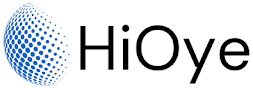A user profile in Google Chrome is a collection of data that represents a user's identity and preferences. This data includes the user's name, email address, and other personal information. It also includes the user's settings and preferences, such as their default language and browser theme.
User profiles are stored on the user's computer, and they are synced across devices. This means that if a user signs in to Chrome on a new device, their profile will be downloaded from the server and applied to the new device.
Profiles are important for maintaining a consistent user experience across devices. They help ensure that users see the same content and settings regardless of which device they're using.
Google Chrome is a popular web browser that is used by millions of
people around the world. It is known for its speed, simplicity, and
security, and it is constantly being updated with new features and
improvements.
One of the latest features to be added to Google
Chrome is the new user profile system. This allows users to create
multiple profiles within the browser, each with their own settings,
bookmarks, and history. This is especially useful for people who share a
computer with others, as it allows each person to have their own
personalized browsing experience.
To create a new user profile in
Google Chrome, click on the three dots in the upper right corner of the
browser window and select "Settings" from the menu. From the settings
menu, click on "People" in the left-hand sidebar. Here, you will see an
option to "Add person." Click this button to create a new user profile.
You
will be asked to give your new profile a name and to choose an avatar.
You can also choose to create a shortcut for this profile on your
desktop. Once you have finished setting up your new profile, click
"Add."
Your new profile will now be created, and you can start
using it right away. To switch between profiles, click on the three dots
in the upper right corner of the browser window and select the name of
the profile you want to use from the "People" menu.
One of the
benefits of using multiple user profiles in Google Chrome is that it
allows you to separate your personal and work-related browsing
activities. For example, you can use one profile for work and another
for personal use. This helps to keep your browsing activities organized
and makes it easier to find specific pages or websites.
In
addition to creating multiple profiles, the new user profile system in
Google Chrome also allows you to customize the appearance and behavior
of each profile. You can change the theme, set up custom shortcuts, and
even set up different languages for each profile.
There are two types of user profiles in Chrome:
- Default: This is the profile that's used when a user first signs in to Chrome. It includes the user's default settings and preferences.
- Guest: This is a temporary profile that's used when a user is browsing in incognito mode. It doesn't include any of the user's personal information or preferences.
User profiles can be managed from the Chrome Settings page. From here, users can create new profiles, edit existing ones, or delete them altogether.
New User Profile in Google Chrome Browser:
Creating a new user profile in Google Chrome is a simple process that can be completed in just a few steps. Here's how to do it:
1. Open the Google Chrome browser and click on the menu icon (three dots) in the top-right corner.
2. From the drop-down menu, select "Settings".
3. On the Settings page, scroll down to the bottom and click on "Advanced".
4. Under the "Advanced" section, click on "Reset and clean up".
5. From the options available, click on "Create new profile".
6. Enter a name for your new profile and click on "Create".
7. That's it! Your new user
Overall, the new user profile system in Google Chrome is a useful and convenient feature that can help you to better organize your browsing activities and create a personalized browsing experience. Whether you are sharing a computer with others or just want to keep your personal and work-related browsing activities separate, this feature can be a valuable addition to your Chrome experience.