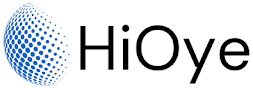If you want to see how many devices are currently connected to your wifi router, there are a few different ways you can do this.
How to See How Many Devices Are Connected to My Wifi Router:
To see how many devices are connected to your Wi-Fi router, you can follow these steps:
- Open a web browser on a device that is connected to your Wi-Fi network.
- In the address bar, type the default gateway number (this is typically the router's IP address, which is usually something like 192.168.1.1 or 192.168.0.1).
- Press Enter. This will open the router's login page.
- Enter your router's username and password. If you don't know these, check the documentation that came with your router or do a web search for the default username and password for your specific router model.
- Once you're logged in, look for a page or menu that displays connected devices. This may be called something like "Attached Devices," "Connected Devices," or "DHCP Client List."
- This page will show you a list of all devices that are currently connected to your Wi-Fi network.
Note: The steps above may vary slightly depending on your specific router model and its user interface. If you have trouble accessing your router's login page or cannot find the page that shows connected devices, check the documentation that came with your router or do a web search for specific instructions for your router model.
Alternatively: One way is to look at the device list on your router's web-based control panel. To do this, you will need to know the IP address of your router. This can usually be found on a sticker on the back or bottom of the router. Once you have the IP address, open a web browser and enter it into the address bar. This should bring up the control panel for your router. From here, look for a list of connected devices or something similar.
Another way: to see how many devices are currently connected to your wifi router is to use the command line. To do this, open a command prompt and type "netstat -a". This will show you all the current connections to your router. From here, you can see how many devices are currently connected and what their IP addresses are.
If you're using Windows, you can also use the "netsh wlan show hostednetwork" command to see how many devices are currently connected to your wifi router.
If you want to see how many devices are connected to your wifi router at any given time, you can use a tool like Wifi Analyzer. This tool will show you a list of all the devices that are currently connected to your wifi router, as well as some other information like signal strength and channel usage.
If you're having trouble seeing how many devices are connected to your wifi router, try these tips and see if they help.