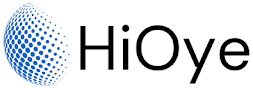The Bing Search Bar is a handy tool that allows you to quickly search the web from your Windows 10 desktop. Simply enter your query into the bar and hit Enter to see Bing results.
You can also use the Bing Search Bar to find specific files on your computer, by clicking on the "Files" tab. This will bring up a list of all the files stored on your hard drive, so you can easily find what you're looking for.
If you're not sure what you're looking for, you can also browse through Microsoft's Bing homepage to get some inspiration. There, you'll find the latest news, trending topics, and more. So whether you're looking for information or just wanting to kill some time, the Bing Search Bar is a great way to do it.
How To Remove Bing Search Bar From Taskbar In Windows 10:
If you're using Windows 10 and don't want the Bing Search Bar taking up space on your taskbar, there's an easy way to remove it. Here's how:
1. Right-click on the Taskbar and go to Search Menu and Select "Hidden" From This Menu.
2. Bing Search Bar will no longer appear on your taskbar. If you ever want to add it back, simply Right-click on Taskbar and Select "Show Search Box" From This Menu Again Search Bar Shown on Taskbar.
Uses of Bing Search Bar:
The Bing Search Bar is a handy tool that can be used for a variety of different tasks. Here are some of the most popular uses for the Bing Search Bar:
1. Perform a quick search: The Bing Search Bar makes it easy to perform a quick search on any topic. Simply type in your query and hit enter to get results from Bing.
2. Get weather information: The Bing Search Bar can be used to get up-to-date weather information for your location. Simply type in 'weather' followed by your zip code or city and state to get started.
3. Get directions: The Bing Search Bar can be used to get turn-by-turn directions to any address. Simply type in 'directions' followed by the starting and ending addresses.
4. Find local businesses: The Bing Search Bar can be used to find local businesses in your area. Simply type in 'businesses' followed by your zip code or city and state to get started.
5. Get stock quotes: The Bing Search Bar can be used to get up-to-date stock quotes for your favorite companies. Simply type in 'stock' followed by the ticker symbol of the company you're interested in.
6. Track a package: The Bing Search Bar can be used to track a package that's being shipped via UPS, FedEx, or USPS. Simply type in 'tracking' followed by the tracking number of the package you're interested in.
7. Calculate a mortgage payment: The Bing Search Bar can be used to calculate a mortgage payment.