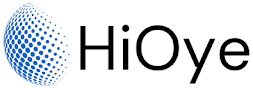Microsoft Defender is a security feature that is included with Windows 10. It helps protect your PC from malware and other malicious software. Microsoft Defender can also help you remove harmful apps and files from your PC. Microsoft Defender is turned on by default in Windows 10, but you can turn it off if you want to. If you turn Microsoft Defender off, you should turn on another security program to help protect your PC. Microsoft Defender is a good choice for people who do not have another security program, or for people who want an extra layer of protection. Microsoft Defender is not available for Windows 7 or earlier versions of Windows.
How to Find the Version of Microsoft Defender Installed in Windows 10:
The
Microsoft Defender antimalware program comes pre-installed on all
Windows 10 computers. If you need to know which version of Defender is
installed, there are a few different ways you can find out.
1. Click on Start Menu.
2. Search Windows Security.
3. Click and Open Windows Security App.
4.Click and Go to Setting Left Below Icon.
5.Click on About Shown on the Right.
6. Here you can find the Real Information Version of Microsoft Defender Installed in Windows 10.Some of the uses of Microsoft Defender in Windows 10 include:
- Real-time protection against malware and other threats: Microsoft Defender constantly monitors your computer for signs of malware or other security threats, and takes action to prevent or remove them if they are detected. This helps to keep your computer safe from viruses, ransomware, and other types of malware.
- Firewall control: Microsoft Defender includes a firewall that helps to control incoming and outgoing network traffic. This can help to prevent unauthorized access to your computer, and protect your sensitive data from being accessed by hackers.
- Internet security: Microsoft Defender also includes a range of internet security features, such as protection against phishing attacks and malicious websites. This helps to keep you safe while browsing the web, and can help to prevent you from accidentally downloading malware or other threats.
- Easy to use: Microsoft Defender is built into Windows 10, so it's easy to use and configure. You can access it from the Windows Security app, which is available in the Start menu. From there, you can view your current security status, run scans, and configure your security settings to suit your needs.
Overall, Microsoft Defender is an essential tool for keeping your computer safe and secure in Windows 10. It provides real-time protection against malware and other threats, as well as offering a range of additional security features to help keep your data and your computer safe.
Keep in mind that Microsoft Defender is updated regularly, so the version number may change over time. However, you can always use these methods to check and see which version is currently installed on your computer.