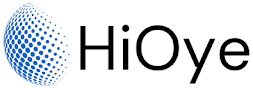Rufus is a software that helps you format and create bootable USB flash drives. It is free and open source software released under the GNU General Public License. Rufus is developed by Akeo Consulting. Rufus is a free and open-source utility that allows users to create bootable USB drives from ISO images or disk images. This can be useful for creating a bootable USB drive that can be used to install an operating system on a computer, or for creating a live USB drive that can be used to run a different operating system directly from the USB drive without installing it on the computer.
With Rufus, you can easily create bootable USB sticks from ISO images, and it supports a wide range of ISOs, including Windows 7/8/10, Linux distributions such as Ubuntu, Fedora, and Debian, and many more. Rufus is also portable, so you can run it from your USB flash drive without installing it on your computer.
Rufus is a great tool for creating bootable USB sticks. It is easy to use and supports a wide range of ISOs. Rufus is also portable, so you can take it with you and use it on any computer. Rufus is a small and lightweight program that is easy to use, even for users who are not familiar with creating bootable USB drives. To use Rufus, you simply need to select the ISO or disk image you want to use, choose the USB drive you want to use, and click "Start" to begin the process of creating the bootable USB drive.
Some other useful features of Rufus include the ability to create a bootable USB drive from a bootable CD or DVD, the ability to create a bootable USB drive with a custom volume label, and the ability to create a bootable USB drive with a specified file system.
Overall, Rufus is a useful utility for creating bootable USB drives, and can be particularly helpful for users who need to install or run an operating system from a USB drive.
How To Make Bootable USB of Windows 10 iso Easily:
If you need to install or reinstall Windows 10, you can use a bootable USB drive to do so. This process is relatively simple and only requires the use of a program called Rufus. Here's how to make a bootable USB drive for Windows 10 using Rufus:
1. Download the latest version of Rufus from https://rufus.ie/.
2. Connect your USB drive to your computer and launch Rufus.
3. Select your USB drive from the Device drop-down menu.
4. Choose the ISO image file of Windows 10 that you downloaded earlier. You can also choose to download the ISO directly from within Rufus by clicking the SELECT button next to the boot selection drop-down menu.
5. If you want, you can change the Volume label and File system options. When you're done, click START.
6. Rufus will now create the bootable USB drive for you. When it's done, close the program and eject your USB drive.
You can now use this bootable USB drive to install or reinstall Windows 10 on your computer. Keep in mind that you'll need a valid product key to activate Windows 10. If you don't have one, you can purchase one from Microsoft. You can also use a bootable USB drive to upgrade your existing installation of Windows 10 to the latest version.