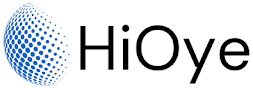Task Manager is a tool in Windows 10 that provides detailed information about the processes and programs running on your computer. It can be used to monitor and end tasks, as well as to view performance information.
The Task Manager is a tool in Microsoft Windows that allows you to view and manage the processes and programs running on your computer. The Task Manager provides information about the programs and processes running on your computer, including their resource usage, and allows you to end or terminate processes that are not responding or that you no longer need.
To open the Task Manager in Windows, you can press the Ctrl+Shift+Esc key combination on your keyboard. This will open the Task Manager window, which shows a list of the programs and processes currently running on your computer. From here, you can view detailed information about each process, such as its CPU and memory usage, and you can also end or terminate processes by right-clicking on them and selecting the "End task" or "End process" option.
In addition to the list of processes, the Task Manager also includes several other tabs that provide additional information and options. For example, the "Performance" tab shows information about the overall performance of your computer, including CPU, memory, and network usage. The "App history" tab shows a history of the apps that have been running on your computer, and the "Startup" tab allows you to manage the programs that run when your computer starts up.
Overall, the Task Manager is a useful tool for managing and monitoring the programs and processes running on your computer, and it can help you to improve the performance and efficiency of your system.
To open Task Manager, press CTRL+ALT+DELETE or right-click the taskbar and select Task Manager. The Processes tab shows all of the active processes on your computer, including both system and user-level processes. The Performance tab shows information about your computer's CPU, memory, and disk usage. The App History tab shows a list of apps that have been used on your computer, along with how much resources each app has used.
Task Manager is a great tool for managing programs and tasks on your Windows 10 computer. With it, you can easily end tasks, open and use programs, and much more. So if you're looking for a way to better manage your computer.
How to End Task Programs from Task Manager in Windows 10:
If you want to end a task or program, you can do so using Task Manager in Windows 10. To open Task Manager, press the Ctrl+Alt+Delete keys on your keyboard at the same time. Then, click on "Task Manager" from the options that appear.
Once Task Manager is open, you'll see a list of all the programs and tasks that are currently running on your computer. To end a task, simply select it from the list and click on the "End Task" button.
You can also use Task Manager to open and use programs. To do this, click on the "File" menu and then choose "Open." From here, you can browse for the program that you want to open. Once you've found it, simply click on "Open" and the program will launch.
Ending a task or program is a good way to free up resources on your computer and help it run more smoothly. So if you're having trouble with a particular program, try ending it from Task Manager. It just might do the trick!