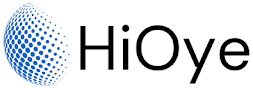If you're using Windows 10, you may have noticed that Microsoft Edge is now the default web browser. While Edge has some good qualities, many users prefer to use a different browser as their default.
Windows 10 has a set of default settings that are applied when you first install the operating system on your computer. These default settings include options for the appearance and behavior of the Windows user interface, as well as settings for system features such as security, networking, and power management.
Some of the default settings in Windows 10 include:
- The default color scheme and background image for the Windows desktop
- The default size and location of windows on the screen
- The default settings for the Start menu, including which apps and programs are pinned to the Start menu
- The default settings for the taskbar, including which icons are displayed and where they are located
- The default settings for system features such as security, networking, and power management
You can change these default settings at any time by going to the Settings app in Windows 10 and adjusting the options in the various categories. For example, you can change the appearance of the desktop by going to the "Personalization" category in the Settings app, and you can change the default settings for system features by going to the "System" category.
How To Change Default Browser in Windows 10:
Fortunately, Windows 10 makes it easy to change your default browser. In this article, we'll show you how to do it.
1. First, open the Start Menu by clicking on the Start Menu and then search here Default Apps.
2. Click on Default Apps in the Start menu.
3. Click on Default apps in the left sidebar.
4. Scroll down to the Web browser section and click on the browser you want to use as your default. In this example, we'll choose Google Chrome or any other Browser you want to use.
5. Windows will now set that browser as your default. You can check to make sure it worked by opening a new tab in Edge and seeing if your preferred browser opens instead.
Overall, the default settings in Windows 10 are designed to provide a good starting point for using the operating system, but you can customize these settings to suit your preferences and needs. And that's all there is to it! Changing your default browser in Windows 10 is a quick and easy process.