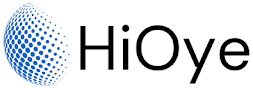One of the key factors that affects the health and performance of a hard disk is the amount of free space on the disk. As a hard disk fills up with data, it becomes increasingly difficult for the disk to access and retrieve that data quickly. This can result in slower performance and reduced overall system speed. To avoid this issue, it is important to regularly clean up and delete files that are no longer needed, and to make sure that there is always a sufficient amount of free space on the hard disk.
Another important factor is the type of hard disk being used. There are two main types of hard disks: traditional spinning disks, and solid-state drives (SSDs). Traditional spinning disks use mechanical components to read and write data, while SSDs use flash memory to store data. In general, SSDs are faster and more reliable than traditional spinning disks, but they are also more expensive. For the best performance, it is recommended to use an SSD for the primary hard disk in a computer.
How to Check Health and Performance of Your Hard disk:
To check the health of your hard disk, look at the SMART data that is reported by your drive. SMART is a feature built into most modern hard disks that monitors key performance indicators and flags any issues that arise. You can view this data in most operating systems by opening the Disk Management tool and selecting the "Details" tab for your hard disk.
Another important indicator of hard disk health is the file fragmentation level. This is a measure of how "jumbled" the data on your hard disk is. If it is too high, it can cause performance issues as the drive has to work harder to access files. You can check the fragmentation level by running the "defrag" command in Windows or by using a third-party defragmentation tool.
If you are seeing any warning signs from these indicators, it is important to take action to fix the problem. In some cases, you may be able to repair the hard disk with utilities provided by the manufacturer. In other cases, you may need to replace the hard disk entirely. Either way, it is important to act quickly to avoid more serious problems down the road.
Check Health and Performance of Your Hard disk By Using Hard Disk Sentinel Program:
One of the most important pieces of hardware in any computer is the hard disk. It stores all of your data and needs to be in good working order to avoid problems. Hard Disk Sentinel (HDSentinel) is a program that can help you check the health and performance of your hard disk.
HDSentinel monitors and tests the condition of your hard disk, including the SMART status. SMART (Self-Monitoring, Analysis and Reporting Technology) is a system built into most modern hard disks that monitors various aspects of the drive's performance. HDSentinel can read this information and give you an idea of whether or not your hard disk is in good health.
HDSentinel is a free program and is available for both Windows and Linux. You can download it from the official website: https://www.hdsentinel.com/ or Download Hard Disk Sentinel From Here