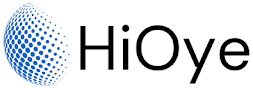- Administrator: This is the most powerful type of user account and provides full control over the Windows 10 operating system and all other accounts on the computer. This account should only be used by trusted individuals.
- Standard User: This type of account is less powerful than an administrator account, but still allows users to perform most common tasks. This account is best suited for general users.
- Guest: This type of account is intended for temporary use and has very limited permissions. Guests should not have access to sensitive data or systems.
Administrator accounts have full control over the Windows 10 operating system and can make any changes they desire. Standard user accounts can perform most common tasks, but cannot make changes that could potentially harm the system. Guest accounts are intended for temporary use and have very limited permissions.
It is important to carefully consider which type of user account is best suited for each individual in your organization. Administrator accounts should only be given to trusted individuals, while standard user accounts are best suited for general users. Guest accounts should only be used for temporary purposes and never given access to sensitive data or systems. Windows 10 provides a variety of user account types that can be very helpful in a business setting, so it is important to carefully consider which type of account is best suited for each individual in your organization.
In Windows 10, a user account is a way for a single person to have their own personalized experience on a computer. Each user account has its own settings, preferences, files, and programs. This allows multiple people to use the same computer without interfering with each other's settings or files.
When you first set up a new Windows 10 computer, you'll be prompted to create a user account. This will typically be an administrator account, which has full control over the computer and can make changes to system settings. You can create additional user accounts for other people who will use the computer, or create standard user accounts for yourself if you want to limit the changes that can be made to the system.
Each user account has its own password, which is used to log in to the account. This helps to keep the account secure and prevent unauthorized access. Additionally, each user account has its own set of user folders, where the user's files, documents, and other data are stored. This helps to keep each person's data separate and organized.
In summary, user accounts in Windows 10 provide a way for multiple people to use the same computer while maintaining their own settings, preferences, files, and programs. This allows for a personalized experience for each user and helps to keep their data organized and secure.
If you're setting up a new Windows 10 PC, or if you just want to create a new user account, here's how to do it.
How To Create A New User Account In Windows 10:
Creating a user account in Windows 10 is easy. All you need is a Microsoft account or an email address. Once you have that, follow these steps:
1. Go to the Start menu and click on the Settings App.
2. In the Settings window, click on Accounts.
3. Now Click on the Left Tab Family and other Users.
4. Next On this Window Right Click on Add Someone else to This PC.
5. Enter your Microsoft account or email address, and then follow the prompts to create a password and set up Two-Factor Authentication.
Once you're done, you'll have a new user account set up on your Windows 10 PC. You can now sign in with your Microsoft account or email address and password to start using it. If you want to add more user accounts, simply repeat the steps above. Thanks for reading!